Apple was the first company to launch private or incognito mode for their Safari web browser in 2005. Later Google followed the trend and launched Incognito mode for Chrome in 2008, and created curiosity around the globe. Nowadays, every popular web browser has a private mode to protect your privacy. New users who have started using private browsing recently have many questions related to it. We’ll discuss almost everything you need to know about how to use the private mode and how to turn off incognito mode on iPhone or any other phone. We’ve written this article so that you can turn on private browsing on your iPhone.
How to Turn Off Incognito Mode on iPhone
The private or incognito mode does not record or store your browsing history, cookies, and other website data on your device. However, this mode doesn’t bring complete anonymity because cyber experts can reveal your browsing history. Your Internet service provider and search engine company always record what you are searching and browsing on the internet.
Since we don’t know which iPhone series or iOS version you are using, the steps hereunder may differ slightly. Please ensure you are playing with the correct setting before making any changes. We have used iPhone 12 Pro Max with iOS 16.2.
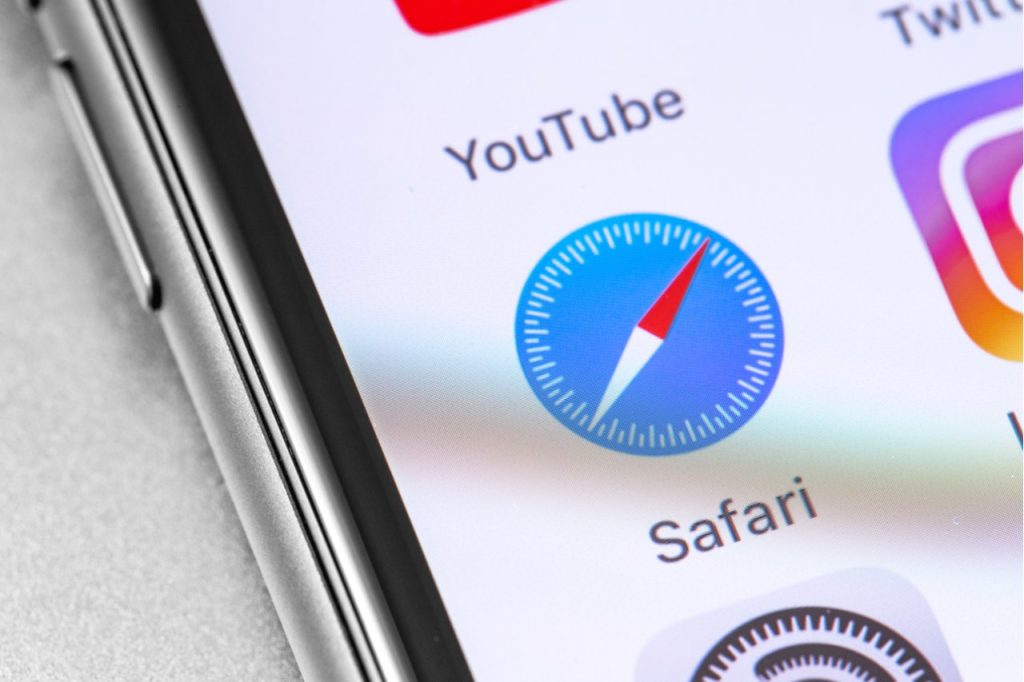
How Do You Turn On Private Browsing In Settings?
On iPhone, private browsing mode is enabled by default. But it doesn’t work for many users even after giving multiple tries. It happens because, somehow, it got turned off in the phone settings. The following steps are to enable private browsing mode on iPhone:
- First, open iPhone’s “Settings.”
- Next, tap “Screen Time.”
- Now, scroll down and tap “Content & Privacy Restrictions.”
- Then, tap “Content Restrictions.”
- There, tap “Web Content.”
- Finally, tap “Unrestricted.”
- After that, open Safari and tap the “tabs” icon.
- Now, tap “n Tabs ˅” and switch to private browsing mode.
How Do You Get Rid of Private Browsing Mode?
Private browsing mode will remain open on Safari until you switch to the normal start page. So, follow the steps to disable the private window:
- Open the Safari browser on your iPhone.
- Tap the tabs icon. (If some private windows are open.)
- Tap “Private ˅” and then “Start Page” or ” n Tabs.”
- Finally, tap “Done.”
What is Private Browsing Mode on iPhone?
Using private browsing or incognito mode, users can surf the internet in a private window without leaving a trace of browsing history or cookies. It comes in handy when surfing the web on your friend’s phone or computer. They won’t get your browsing history after closing the private tab. Some people find it useful for grabbing shopping deals and cheap flight tickets because they get better deals in comparison to when they are logged into their accounts. Remember, private browsing does not hide anything from ISPs. They can trace your browsing history and data. You can use a VPN to hide almost everything from your internet service provider.
How Do You See Private Browsing History on iPhone?
Yes, it’s possible to view iPhone’s private browsing history to some extent. The method shows you only the domain name and consumed data. You can’t see the exact page URLs. Follow the steps given below to view the limited private browsing history:
- Open your iPhone’s Settings.
- Scroll down and tap “Safari.”
- Scroll down and tap “Advanced.”
- Tap “Website Data.”
On this page, you can see all the visited websites and the data consumed by every website.
How to Delete Private Browsing History on iPhone?
The following steps are to delete private browsing history on iPhone:
- Open iPhone’s Settings.
- Scroll down and tap “Safari.”
- Scroll down and tap “Clear History and Website Data.”
- Now, tap “Clear History and Data.”
- Next, tap “Close Tabs.”
Can You Disable Private Browsing on iPhone?
Yes, it’s possible to turn off private browsing mode on iPhone. Parents can use this feature to monitor, track, and control their children’s internet activities. They can restrict certain websites through the Content & Privacy Restriction option on iPhone.
How to Turn Off Incognito Mode on iPhone?
Follow the steps given below to disable Safari Private Browsing Mode on iPhone:
- Open “Settings.”
- Tap “Screen Time.”
- Tap “Content & Privacy Restrictions.”
- Next, tap “Content Restrictions.”
- Now, tap “Web Content.”
- Finally, tap “Limit Adult Websites” or “Allowed Websites Only.”
This way, you can turn off Incognito mode.
How to Disable Safari Private Browsing Mode on iPad?
The steps to disable Safari Private Browsing Mode on iPad are identical to iPhone, but the user interface is slightly different. You can use the same method and the aforementioned steps.
Where are iPhone Privacy Settings?
You can use the Settings app to access Safari’s privacy settings.
- Open “Settings.”
- Tap “Safari.”
- Scroll down to “Privacy & Security.” There, you see six privacy settings.
You can customize them as per requirement.
How Do You Change Privacy Settings on Safari iPhone?
You get the following six options in Safari’s Privacy and Security settings.
- Prevent Cross-Site Tracking: Enable restricting third-party cookies and trackers.
- Hide IP Address: Enable hiding your IP address from trackers and websites.
- Block All Cookies: Enable blocking all cookies on your phone.
- Fraudulent Website Warning: Enable getting a fraudulent website warning.
- Privacy Preserving Ad Measurement: Advertisers can evaluate their performance without linking ad activity to you.
- Check for Apple Pay: Enable checking whether you can pay using Apple Pay.
You can turn on or off iPhone Privacy settings to set your preferences.
How Do You Turn Off Safari Privacy?
The steps to turn off Safari Privacy settings are as follows:
- Open “Settings.”
- Scroll down and tap “Safari.”
- Under “Privacy & Security,” toggle off the individual privacy setting.
How to Get Rid of Safari Tabs Automatically?
Manually closing a large stack of Safari tabs is a time-consuming process. We have something interesting to make the process easier for you. Let’s see:
- Open iPhone’s “Settings.”
- Scroll down and tap “Safari.”
- Scroll down and tap “Close Tabs.”
- Tap “After One Day,” “After One Week,” or “After One Month.”
Thus, it automatically closes all open tabs on Safari after one day, after one week, or after one month. It depends on which option you go for.
Conclusion
After reading our article, you know how to disable incognito mode on your iPhone. Now, you can easily turn private browsing mode on or off without any problem. So, use incognito mode and share your experience with us.
How’s our guide on how to turn off incognito mode on iPhone? Do you find the information helpful? Please leave a comment below and let us know your thoughts.